Upgrading from XP to Windows 7: Does Microsoft's method work?
Sent to you by Rehan via Google Reader:
By Scott M. Fulton, III, Betanews
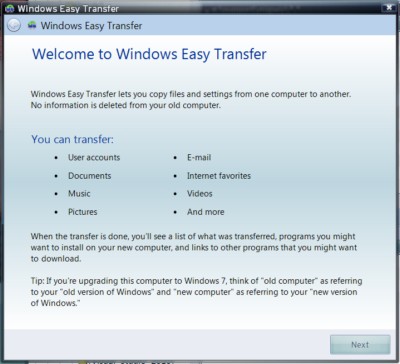 Three months ago, Betanews experimented with a process for converting a Windows XP-based system to Windows 7 even though a direct upgrade process was not officially supported by Microsoft. Our process involved borrowing a Windows Vista installation disc, and going through the upgrade motions twice except for the part where you register and activate Vista. This way, you would only have to register Windows 7. Although our tests involved an earlier build of Win7 than the current public release candidate, we discovered the process, while slow and laborious, was at least workable.
Three months ago, Betanews experimented with a process for converting a Windows XP-based system to Windows 7 even though a direct upgrade process was not officially supported by Microsoft. Our process involved borrowing a Windows Vista installation disc, and going through the upgrade motions twice except for the part where you register and activate Vista. This way, you would only have to register Windows 7. Although our tests involved an earlier build of Win7 than the current public release candidate, we discovered the process, while slow and laborious, was at least workable.
To make certain of this, we installed Office 2007 in our XP-based test system first, then ran Word, Excel, and PowerPoint perfectly well in Windows 7 after the installation was complete. We did have to re-activate Office, but that only took a moment.
But wait a minute, Microsoft told us, there is a way to migrate from XP to Win7. Really? Well, in a sense. It involves the latest version of what in prior editions was called the Files and Settings Transfer Wizard, and which in Win7 goes by the name Windows Easy Transfer. As the documentation on Microsoft TechNet explains, "To maintain settings when installing Windows 7 on a computer running Windows XP, you must migrate files and settings using a tool such as Windows 7 Easy Transfer and then reinstall your software programs."
So if you have to reinstall all your old software anyway -- which, technically speaking, creates most of the "settings" which this new Easy Transfer would be migrating anyway -- just what does this wizard actually do? Does it just back up your private documents, or your My Documents folder? And if that's all it does, then wouldn't depositing that folder on a separate hard drive make the migration process easier to manage?
We decided to try to answer these questions for ourselves rather than cast more rhetorical questions to the wind. What we discovered wasn't exactly hopeful news:
Your XP installation evidently needs to be squeaky clean. Rather than create a very clean XP installation, we used a duplicate of a very, very well-used XP installation, with Registry settings dating back to practically the Middle Ages. We could not get Easy Transfer to survive the initial scan of the Documents and Settings folder, after numerous attempts, despite our having disabled all anti-malware software, including firewalls. In an attempt to clear the system of any possible conflicts with system drivers, we tried to run Easy Transfer in Safe Mode, only to discover...
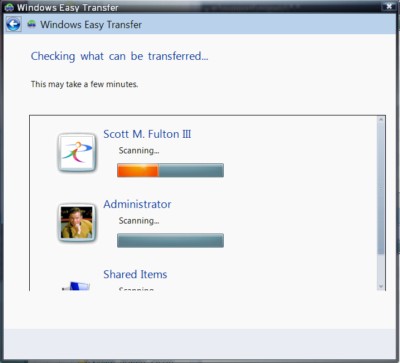 You can't run Easy Transfer in Safe Mode. You'd think since this is essentially a system tool, Microsoft would have designed it to run in Safe Mode, which is where many Windows 95 / Win98 veterans performed many system upgrades to XP after all. Perhaps our choice of USB-based storage device was giving the wizard fits -- surely with 100 GB of free space, it shouldn't be a problem. In any event, we tried choosing to network two computers together, bypassing the remote storage option. And that's where we learned...
You can't run Easy Transfer in Safe Mode. You'd think since this is essentially a system tool, Microsoft would have designed it to run in Safe Mode, which is where many Windows 95 / Win98 veterans performed many system upgrades to XP after all. Perhaps our choice of USB-based storage device was giving the wizard fits -- surely with 100 GB of free space, it shouldn't be a problem. In any event, we tried choosing to network two computers together, bypassing the remote storage option. And that's where we learned...
If you want to network a second computer, its Windows must have the same bit-width as the one you're transferring. The setup program assumes that any network computer where you want to store the files and settings is the same one where you want them finally installed (we discovered this in the Help file which, granted, is where folks more sane than we are tend to look first). So if you're transferring settings from a 32-bit computer, no, you can't use another computer on your network as a temporary storage device, so a 64-bit Vista is right out.
We got the distinct impression that the only XP system that Easy Transfer will work with, is one that only has a single hard drive and whose My Documents directory is stored on C:\. As I've advised folks for decades, this isn't the way you should set up your computers anyway -- your personal documents should always be on a separate disk from your system disk, for both performance and safety reasons.
So for now, we'll continue to advise our readers and friends to continue using the method we prescribed: Borrow a Vista installation disc, upgrade to Vista, then upgrade again to Win7. It's not pretty, nor is it particularly any fun, but it's manageable.
Copyright Betanews, Inc. 2009Things you can do from here:
- Subscribe to Betanews using Google Reader
- Get started using Google Reader to easily keep up with all your favorite sites




Post a Comment